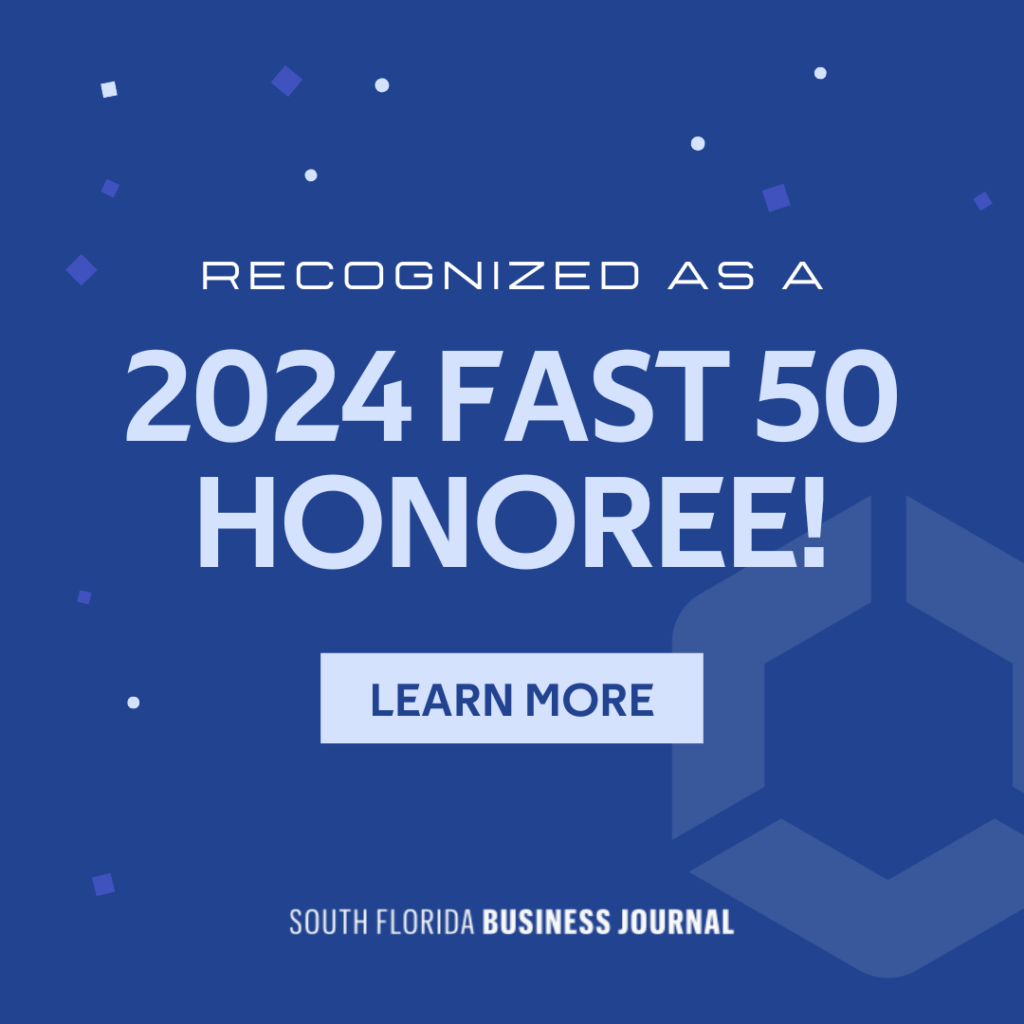Express Yourself With Over 800 New Reactions in Microsoft Teams
Key Points
- Communication is key in any workplace, and Microsoft Teams is a great way to stay connected with your colleagues.
- Reactions are a way to add emotion and personality to your messages in Microsoft Teams.
- Microsoft Teams will be adding over 800 new reactions, giving users more ways to communicate with each other.
Microsoft Teams will be getting an update that includes expanded reactions. This means that users will have over 800 different reactions instead of the current standard options.

How to Use Reactions in Microsoft Teams
In addition to raising your hand virtually and giving applause, there are a few other ways you can use reactions in Teams. For example, you can use the thumbs-up reaction to show agreement or the laugh reaction to show that something is funny.
Expressing yourself with reactions is a quick and easy way to let your teammates know how you’re feeling without interrupting the flow of conversation. You can click on the “Reactions” button in the screen’s upper-right corner if you want to express your reaction to something during a meeting.
What Role Can Reactions Play in Communication?
Reactions have become a staple in our digital communication, with people of all ages using them to express themselves. While some may see them as a fun way to communicate, reactions can play a key role in communication.
Reactions can help reduce misunderstandings in text-based communications. When people use reactions, they are less likely to have their messages misinterpreted. The use of reactions can also lead to increased positive emotions, and those who use reactions in their text messages typically have a more positive experience than those who don’t.
So, what does this mean for Microsoft Teams users? The update to Microsoft Teams that is expanding the reactions available is a great way to improve communication within the platform. The expanded reactions can also make Teams a more fun and engaging place to communicate.
You’re sure to find the perfect reaction for any situation with so many different options. Whether you’re feeling happy, sad, or somewhere in between, a reaction can express it. So why not take advantage of them?
Should You Use Reactions in the Workplace?
Now that you know a little bit more about reactions and how they can be used in communication, you may wonder if using them at work is appropriate. The answer to this question is that it depends on your workplace culture.
If you work in a more formal environment, it’s probably best to stick to the standard reactions. However, if you work in a more relaxed environment, the expanded reactions can provide a great way to add some personality to your messages.
No matter your workplace culture, it’s always important to be respectful when using reactions. If you’re unsure whether or not it’s appropriate to use a certain reaction, err on the side of caution and don’t use it.
How to Use Reactions in a Professional Setting
If you are part of a workplace that is okay with using reactions, you may be wondering how to use them in a professional setting. When using reactions in a professional setting, it is important to use them judiciously. You don’t want to overload your messages with reactions, as this can be unprofessional. Instead, use them sparingly.
Here are a few tips for using reactions in a professional setting:
- Use reactions that are appropriate for the context and tone of the message.
- Avoid using reactions that could be interpreted negatively.
- Use reactions sparingly so as not to overwhelm the message.
- Consider your audience when using them. Some audiences may be more receptive than others.
- Be aware of your reactions, as they can be a form of nonverbal communication.
- Use reactions to emphasize or provide additional information rather than replace words.
- Avoid using reactions that might be seen as unprofessional, such as the Rolling Eyes reaction.
- Think about how your reactions might be interpreted before you use them.
When using Microsoft Teams, keep these tips in mind to ensure that you use expanded reactions professionally and appropriately.
The Benefits of Using Reactions in the Workplace
While some potential risks are associated with using reactions in a professional setting, there are also many benefits. Reactions can help humanize communication, making us feel more connected to our colleagues.
Here are a few benefits of using reactions in the workplace:
- Reactions can help to lighten the mood, especially during difficult or stressful times.
- They can be used to communicate complex emotions or situations that might be difficult to express in words.
- They can help to build rapport and relationships with co-workers, clients, and customers.
- They can be used to show appreciation or gratitude, which can go a long way in fostering a positive work environment.
- They can be used to show empathy, which can be helpful in difficult situations.
- They can help to break the ice and get conversations started.
- They can help us to better understand the people we work with.
- They can provide a way to communicate when we can’t speak non-verbally, such as in a meeting.
- They can help us to remember important information or messages.
The benefits of using reactions in the workplace are vast. If you haven’t used them in your professional communications, now could be the time to start. You’ll have even more options with the expanded reactions in Microsoft Teams.
Final Thoughts
The addition of expanded reactions is just one of many ways that Microsoft is constantly working to improve the Teams user experience. Recently, we’ve seen updates that include built-in meeting translation, end-to-end encryption for calls and chats, and even a feature that allows users to blur their background during video calls. With each new update, Microsoft is making it clear that they’re listening to feedback from users and striving to make Teams the best it can be.

LAN Infotech is a Microsoft Cloud Services Provider, IT Managed Support company and a leader in helping law firms, nonprofits and medical organizations deploy cloud solutions, manage computer networks, keep data protected and top technology management company. Businesses like yours need technology support to run highly-effective organizations.