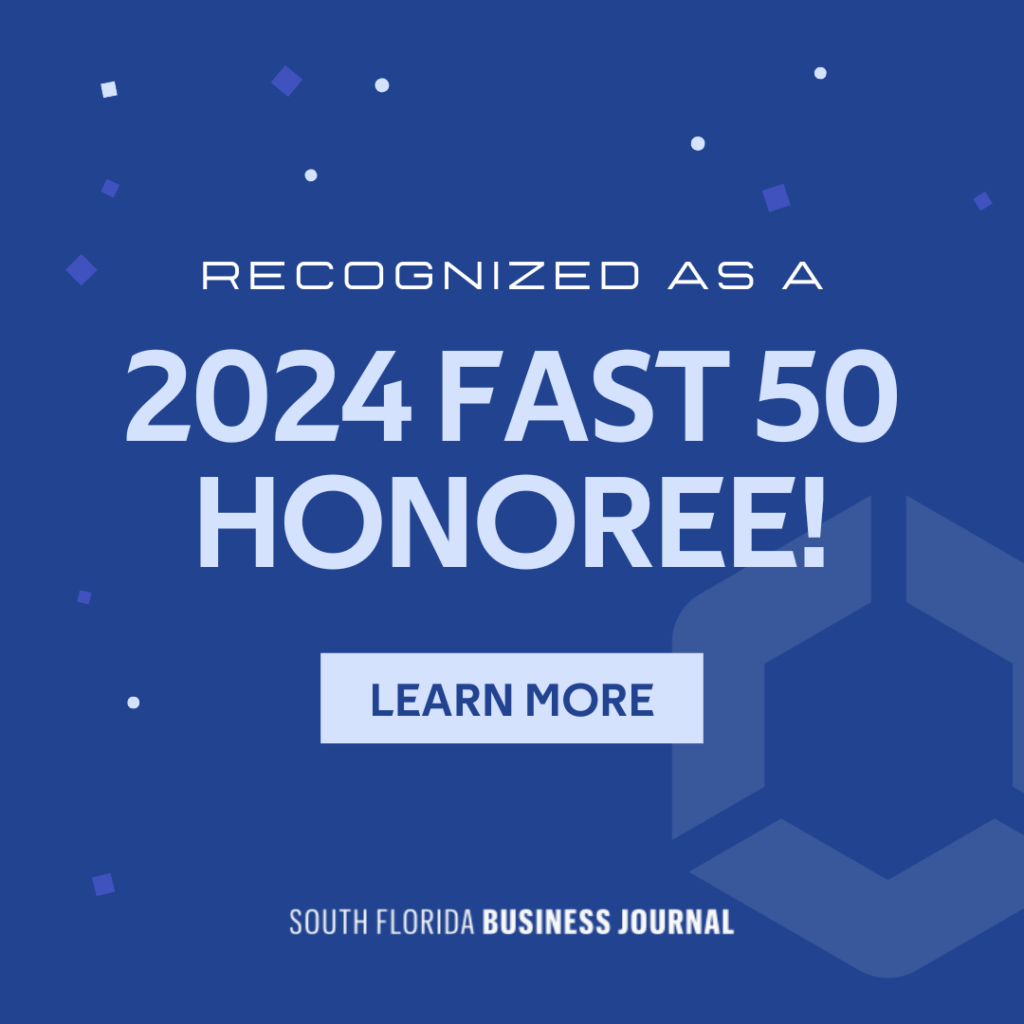Bloatware is something that is found on the majority of consumer devices that are sold today. For some people, they may not even notice it but for others, they notice a slow down in the speed of their computer and a lack of space. If you are trying to figure out how to get rid of bloatware on your Windows 10 machine, we can help you with some easy instructions.
Have you ever experiences slow response times on laptops, even new ones? This is a common occurrence with consumer laptops. This happens because they have a lot of bloatware included on them. Bloatware can be difficult to get rid of and many people turn to reinstalling the operating system on the system so they can get rid of everything that was pre-installed when they purchased it. Unfortunately, it will automatically reinstall all of this information with the factory reset. There is another way to do it, though. Windows will actually let you only install the operating system and not the rest of the programs that you will likely not use.

What is Bloatware?
Even if you have never heard of it before, you have likely seen it before. Bloatware is actually fairly common these days. The term refers to software that is considered useless to the consumer and takes up excessive memory and disk space on the device. You find this type of thing everywhere including new consumer computers, new smart phones, and other types of devices. This software is typically put on the device by the manufacturer and is commonly unwanted. That does not mean that no one will use it because sometimes they will. However, to the average consumer, it is a waste of space and they wish it were not on the system at all.
How to Install Windows 10 Without the Bloatware
If you are interested in doing the same thing as many other people and remove the bloatware from the system, it is fairly easy to do. To begin, you will need to uninstall and then reinstall the OS. To do this, you begin at the Windows 10 Start menu. Once you are there, you will go to Settings > Update & security > Recovery. You can also get to this screen by going to the Control Panel and clicking on Recovery. That will direct you to a window and at the bottom you will click on a hyperlink that says “If you’re having problems with your PC, go to Settings…” which will take you to the Recovery section of the Settings. Once you are on this page, you will be able to choose the More Recovery Options tab. On this tab, you will click on the hyperlink that says, “Learn how to start fresh with a clean installation of Windows.” This will open a webpage so do not be startled by the new pop-up. On this webpage, you will find the tool that you need to install a clean version of Windows 10, whether you have the Home or Pro version. It will also allow you to remove the apps that were installed on or came pre-installed on your PC. Once you begin running the tool, it may take some time for it to complete. You will want to step away from your device until the tool is complete but when you come back, you will have a fresh installation of Windows 10 without all of the excess apps that you would never use. One thing to keep in mind is that it really will remove all apps that come pre-installed, even the ones that you may use. For example, it will remove Microsoft Office from your device because it is not something that comes standard with Windows. You should not use this type of tool until you are ready to remove absolutely everything from your device except the basic operating system.
Only Installing Apps You Will Use
After you reinstall the Windows 10 OS system, you will be left with a very basic system and you may find yourself needing some new apps in order to get the most out of your device. When you are searching around for new options, before you install them you should take some time to ensure they are safe and secure. When you download new apps onto your system, you are opening yourself up for the potential of cyber attacks, which is the last thing you want. Take your time to ensure that the app is safe and secure before you open yourself up to potential viruses and other types of attacks. Also, only install an app if you plan on using it. If you are installing it for a one time use, you may want to consider finding a web version because it is not worth the risk. Remember, every time you install something new and unknown onto your device, you are risking your security. There is no way for you to completely ensure that something is secure so take your time before you make any download decisions.
Bloatware on your devices can be annoying for many people and it can slow down machines an alarming rate. Many people do not even realize how many excess apps are installed on their devices before they even turn them on. As annoying as it is, there is a way to get rid of it for good. For more information about removing bloatware from your devices in Fort Lauderdale, be sure to contact LAN Infotech via sales@laninfotech.com or (954) 717-1990. They can talk you through your options and help you keep your devices more secure during the process.

LAN Infotech is a Microsoft Cloud Services Provider, IT Managed Support company and a leader in helping law firms, nonprofits and medical organizations deploy cloud solutions, manage computer networks, keep data protected and top technology management company. Businesses like yours need technology support to run highly-effective organizations.